Well, I did it! I installed Ubuntu onto a separate hard drive on my computer, so now I can either boot to my Windows drive, or my Linux drive. Right now, I am actually blogging from Linux for the first time ever!
I was actually amazed at how easy the installation process was. I installed the Cd and just followed the commands (though my husband did help me to insure that I chose to install it on the proper drive rather than accidentally losing all my data).
I had originally planned to post instructions on the actual process of installing, but it really was as easy as reading the commands and clicking the appropriate response. Besides, Ubuntu already has done an excellent job of documenting the step-by-step instructions for us. To see exactly what I did, go to their website and read their Graphic Walk-through Installation of Ubuntu.
So I will just take up where they left off. As with any installation of an OS, including Windows, the first things you should always do is update it. To do this you need to click on the updates icon (a red arrow) on your main panelbar. Now, unlike Windows, the main panel menubar in our Gnome desktop interface is at the top. On the right side of that top panel menubar you should see the updates icon. When you click on that it will install all the important updates you will need. This will take some time, but it is a very important step. Once you have completed your updates be sure to keep an eye out for that icon in the future, for just like in WIndows, it will appear anytime there are updates that you need.
Next to that arrow there might be another icon called "restricted drivers." Do not let this title scare you. All that means is that you have hardware that requires drivers that are not open source and therefore can not be supported by open source developers. It does not mean you are restricted from using the driver. To install restricted drivers just click on the icon and select the drivers you want installed and Ubuntu will take care of the rest. For more info on restricted drivers visit the Ubuntu Restriced Drivers page.
Now that we have the system installed and updated it is time to see what Linux can and can't do. That will hopefully be the topic of my next blog. In the meantime I am off to play around in Linux!
Starting over starting over
11 years ago





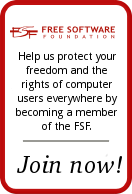
No comments:
Post a Comment