I found a pretty good video which instructs the average user on how to install and run Linux. In it you will notice that he mentions instructions on downloading and burning the Cd. For those who do do not have the ability or desire to burn a copy of Ubuntu (or any other distribution) they do offer to send you the Ubuntu CD free of charge, but it can take up to 10 weeks to receive it so make sure you are prepared to wait if you do that. The video also shows how to install Ubuntu but he then actually runs the Mepis distribution. I will be installing and running only Ubuntu.
I found out some great information for those of you who are still not sure you are ready or willing to commit to a full Linux OS. When you boot to the Ubuntu Cd for the first time it gives you an option to run the OS straight from the CD. This requires absolutely no installation onto your machine. You can play around in the Linux environment and get a feel for it without the risk of messing anything up and without any commitment to keep it. I did that last night and played around with it for awhile. It really did have a similar feel to Windows and it was not long before I was able to figure out how things worked. I really looked into everything on my menu and even read through some help files to learn about some aspects that were new to me. Do realize that it does run slower running it off the Cd than it would if you actually installed it though, so don't let that make you think running Ubuntu is slow. Just use it to get a feel for the environment.
Another option for those either unwilling to commit to full Linux or who simply want to run both Operating Systems is to install it inside Windows using Wubi. The Wubi installer is already part of the Cd you have either downloaded or ordered from Ubuntu. When you run the disk while in Windows it will give you an option to install inside Windows. If you do this you will be able to boot to either Windows or Linux on startup and if you decide you do not like it you can uninstall it inside Windows without having done any damage.
With all that in mind I wanted to share the videos I found. The Videos below are part of a four part series from DottoTech on installing Linux fully onto a machine. No matter which option you choose, he does a pretty good job at explaining all that is involved in a way that is easy for any user to understand. If you find them helpful and want more info you can check out his Youtube page and look for the other videos in the series. I think these two cover most of the basics. If you have any doubt about it at all I really suggest playing around in the demo first and then using the Wubi to install it (although I will not be nor have I used Wubi, I have heard it works pretty reliably). This is the safest way to get some experience with Linux.





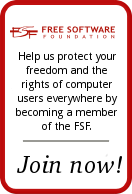
No comments:
Post a Comment