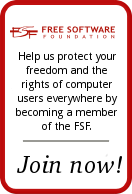Wine helps you run Windows Applications without having to run Windows. It works on Linux, Mac, BSD, Solaris and other platforms. For those of us who want to run Linux but would still like to use software and programs that require Windows, Wine is an essential tool.

I have already shared how Wine has helped me to install programs that would not initially run on Linux. From games for my kid such as Veggie Tales Dance, Dance, Dance, Bible Champions and Jumpstart Kindergarten, to desktop apps such as Clicktray Calendar, without the help of Wine these would not be up and running on my Linux OS right now.
Wine is also very simple to use. Most programs have an autorun script that pops up automatically when you place your cd in the drive. Since you are not running Windows this is usually not going to work. Do not worry, this does not mean the program will not run. You just have to start it manually. Go to your Home Folder (found under the Places heading in Gnome) and you will see a listing for the program that is in the drive. Click on it and then right click either on "autorun.exe" or "setup.exe" and then click on "Open with the Wine Windows Program Loader."

At this point it should start to install. Now some apps would install if I used the "setup.exe" and do nothing if I used the "autorun.exe" but in this case where I was installing Clifford Phonics, it was the opposite. Just try the other if one does not work. Once you click that the installation process continues just as it would on Windows. It really is that simple!

There is also a great program that we found after a comment was left on my last post by Dan Kegel, called winetricks. I will warn you that this is something I did not implement myself but my husband was able to use this to get a program to run that did not originally work after our initial installation with Wine! However, I did watch him and I am confident it is something that I can do as I learn to use the console more. What winetricks does is help you install some of the libraries that are required to run that particular program. It will find what library you are missing that is causing the program not to run and help you get it and install it. Then your program works.
As always, we must keep in mind that Wine is always in development so while it may not help you with all your needs, there are tools in place for you to report errors and submit your own findings. Hopefully that information will be grabbed by programmers who will fix those problems and get that app working one day. I will be addressing in my next post some of the programs that we have to live without or switch to Windows to use. Do note that I have an account at Wine and will be posting all the bugs that I come across and information on each app I try but fail to install with Wine. That is a great way to support the Wine project.
Of course another way is to financially support the work they do. Why not visit Wine at www.winehq.org and click on Donate and give to a project that is working hard to make Linux work best for you.